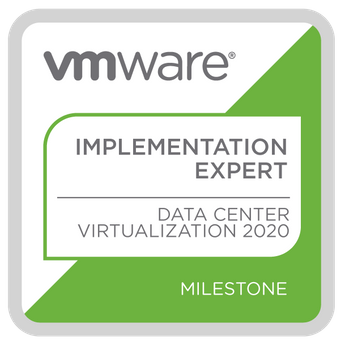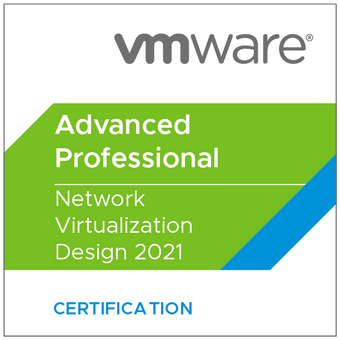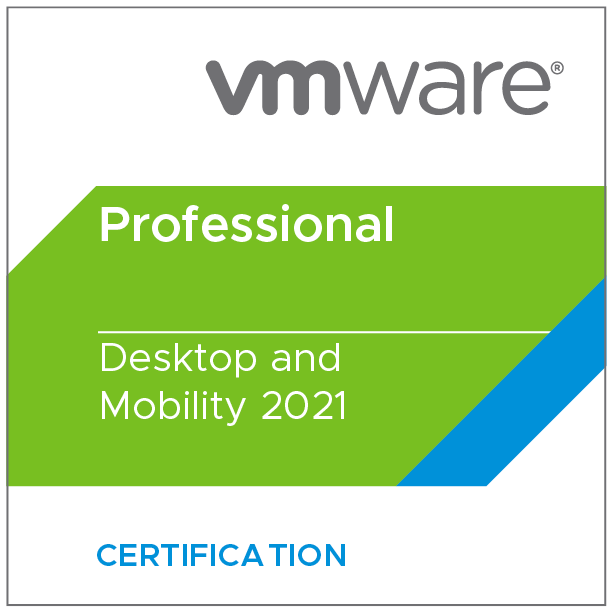Like any other monitoring tool with vROps you will get lots of alerts, most of them during the day while you're doing other things. You can send alerts to email, but in my experience those emails not always get the right attention. To make sure you see the alerts (especially the important ones) you can send them to another channel, like Slack or Microsoft Teams. In this blog I will describe how to do this with Teams.
First we have to create a Webhook inside Teams. Alerts can be posted into a channel, you can create a new only or use an existing one.
Lookup the channel ,click on the ... and select connectors
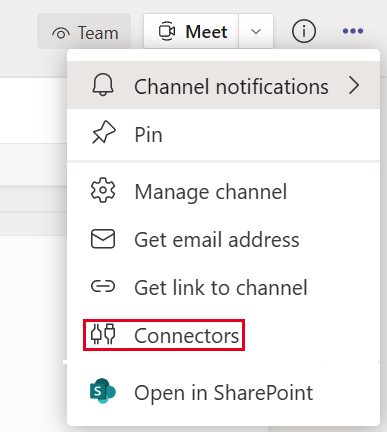
Choose "Incoming Webhook" and fill in a name and upload an image, save the url for usage in vROps
If you're looking for more information on the Webhooks you can look here.
After the webhook has been configured we can move on to vROps, after logging in navigate to the Alerts section and go to the Outbound Settings. Add a webhook and use the URL earlier saved.
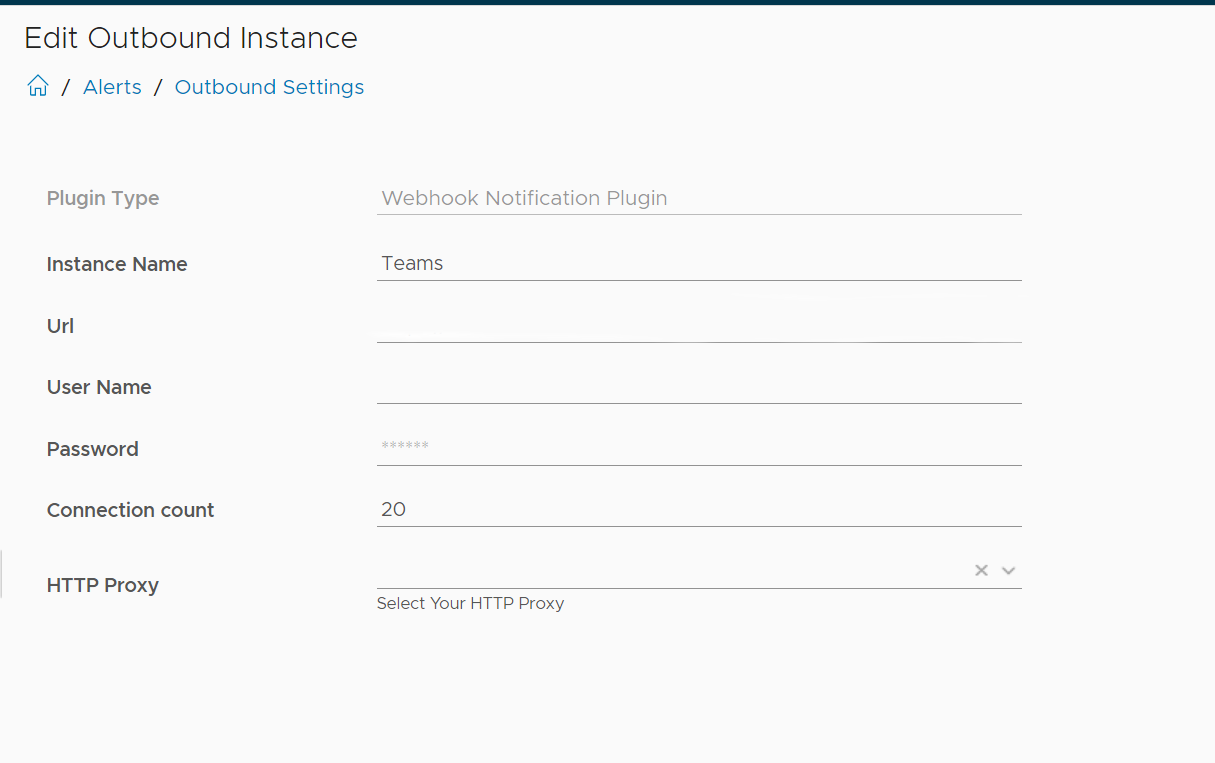
If needed you can use a proxy server to get the messages to the outside world :-)
After that you have to define the payload, I've used the one from https://developer.vmware.com/samples/7587/vrops-webhook-payload-for-ms-teams-adaptive-card-example
Last thing to do is create the actual notification.
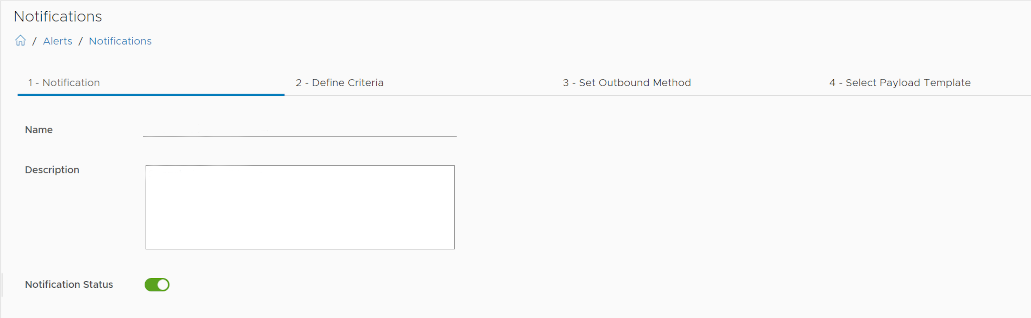
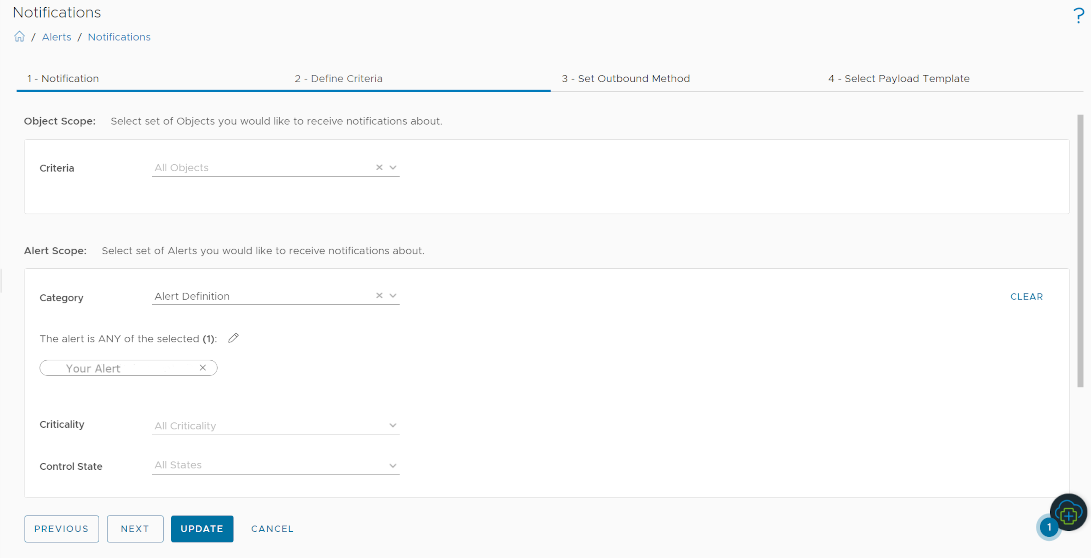
I've chosen to select a Alert I want to get a notification on, you can also chose to filter based on other criteria. You have to be careful, you might want to get too much alerts and most of the times important ones get missed by the team looking at it.
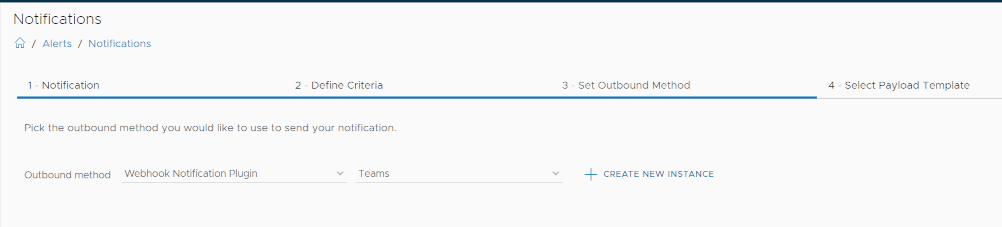
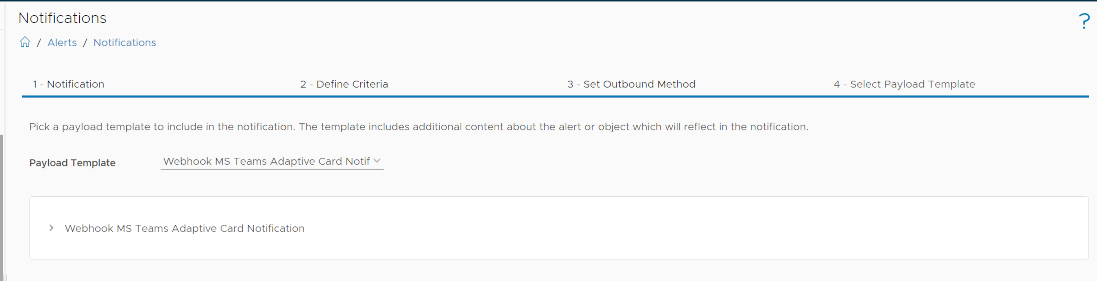
Special thanks to my colleague Kabir for getting some screenshots to make this blog post complete :-)